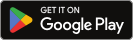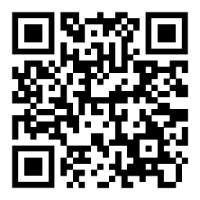Android Guide for HomePride Bank Customers
Welcome to the guide for ensuring your Android device and HomePride Bank app are up-to-date for smooth banking. Before proceeding, please note that upgrading your operating system (OS) or app may cause issues on older devices. Always make backups and check compatibility before upgrading. HomePride Bank is not responsible for any problems resulting from OS or app upgrades.
Important Considerations Before Upgrading
Backup Your Information
Before upgrading your device's OS:
-
- Use Google Drive or another backup tool to save your data.
- Go to Settings > Google > Backup and ensure "Backup by Google One" is enabled.
- Tap Back Up Now to create a current backup of your device.
- Use Google Drive or another backup tool to save your data.
Check Device Compatibility
Not all Android devices support the latest OS versions. Verify that your device is compatible before attempting an upgrade:
-
- Visit Google's official compatibility guide: Check Android Compatibility.
Potential Risks of Upgrading
-
- Older devices may experience slower performance or reduced functionality after upgrading.
- Some apps may not work properly with newer OS versions.
- Ensure you have sufficient storage space and battery life before starting the update.
Upgrading Your Android Operating System
Steps to Check and Upgrade Your Android Version
-
- Open the Settings app on your device.
- Tap About phone or About tablet.
- Select Android version to view your current version.
- To update:
- Go to Settings > System > Software Update.
- Tap Check for Updates.
- If an update is available, follow the on-screen instructions to download and install it.
Additional Tips:
If no updates are available, your device may not support newer versions. Contact your manufacturer for more details.
Updating the HomePride Bank App
The HomePride Bank app requires Android 13.x or later for full functionality, with limited support for Android 10.x and later.
Manual Update
-
- Open the Google Play Store on your device.
- Tap your profile icon in the upper-right corner.
- Select Manage apps & device.
- Under "Updates available," locate the HomePride Bank app and tap Update.
Automatic Updates
-
- Enable automatic updates to ensure all apps stay current:
- Open the Google Play Store.
- Tap your profile icon > Settings > Network Preferences > Auto-update apps.
- Choose "Over Wi-Fi only" or "Over any network."
- Enable automatic updates to ensure all apps stay current:
Reinstalling the App
If updates are unavailable or issues persist:
-
- Delete the app by pressing and holding its icon, then tapping Uninstall.
- Re-download it from the Google Play Store by searching for "HomePride Bank."
Troubleshooting Common Issues
If You Can't Update Your OS
-
- Ensure sufficient storage space is available on your device.
- Check for VPN or proxy connections that might block updates.
- Contact your device manufacturer if issues persist.
If You Can't Update the App
-
- Verify that your OS meets the minimum requirements (Android 13.x recommended).
- Restart your device and try again.
- Contact HomePride Bank support for additional help.
Disclaimer
HomePride Bank is not responsible for any issues resulting from operating system or app upgrades, including loss of data or app functionality. Always ensure compatibility and make backups before proceeding.
Need Help?
For further assistance, contact HomePride Bank customer service at 855-447-2265, or visit any branch for personalized support.
Keep your Android device updated responsibly to enjoy smooth banking with HomePride Bank!
Download the HomePride Bank Android App