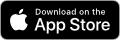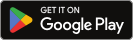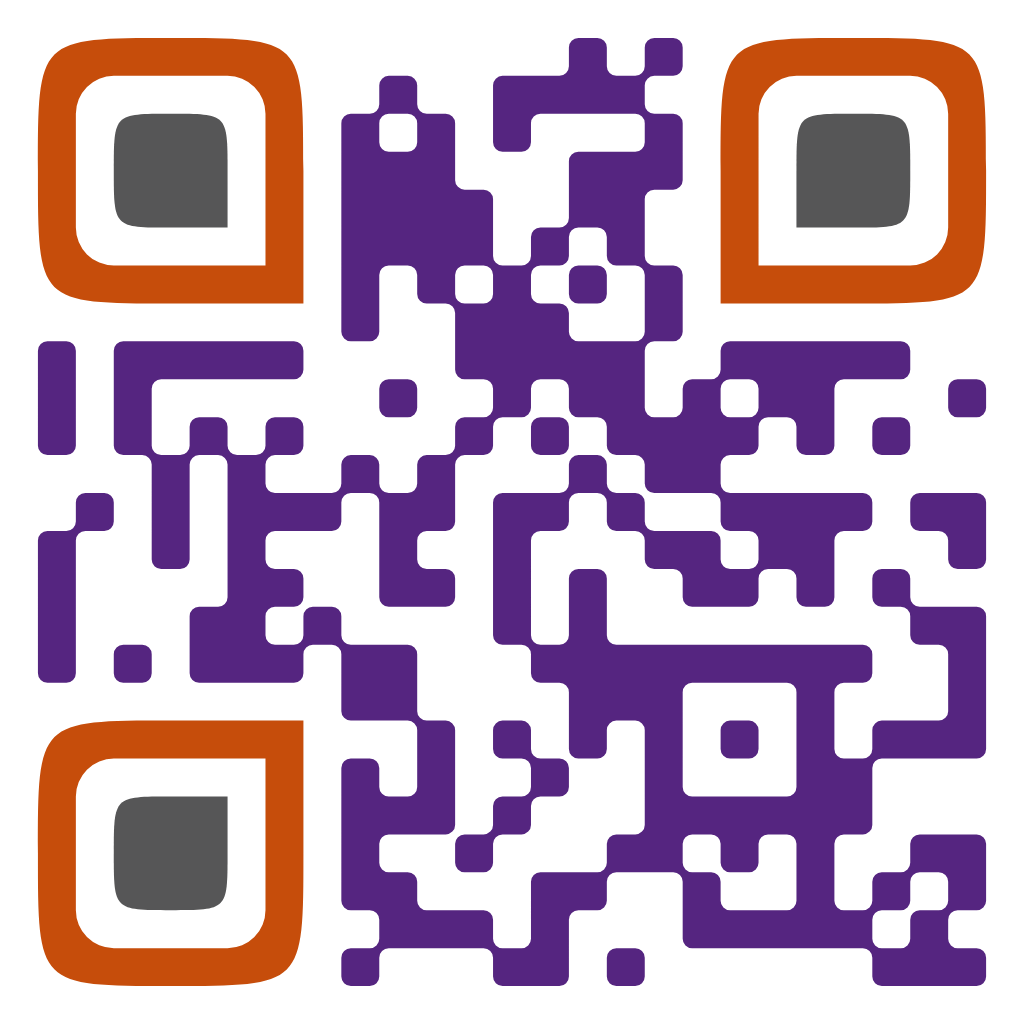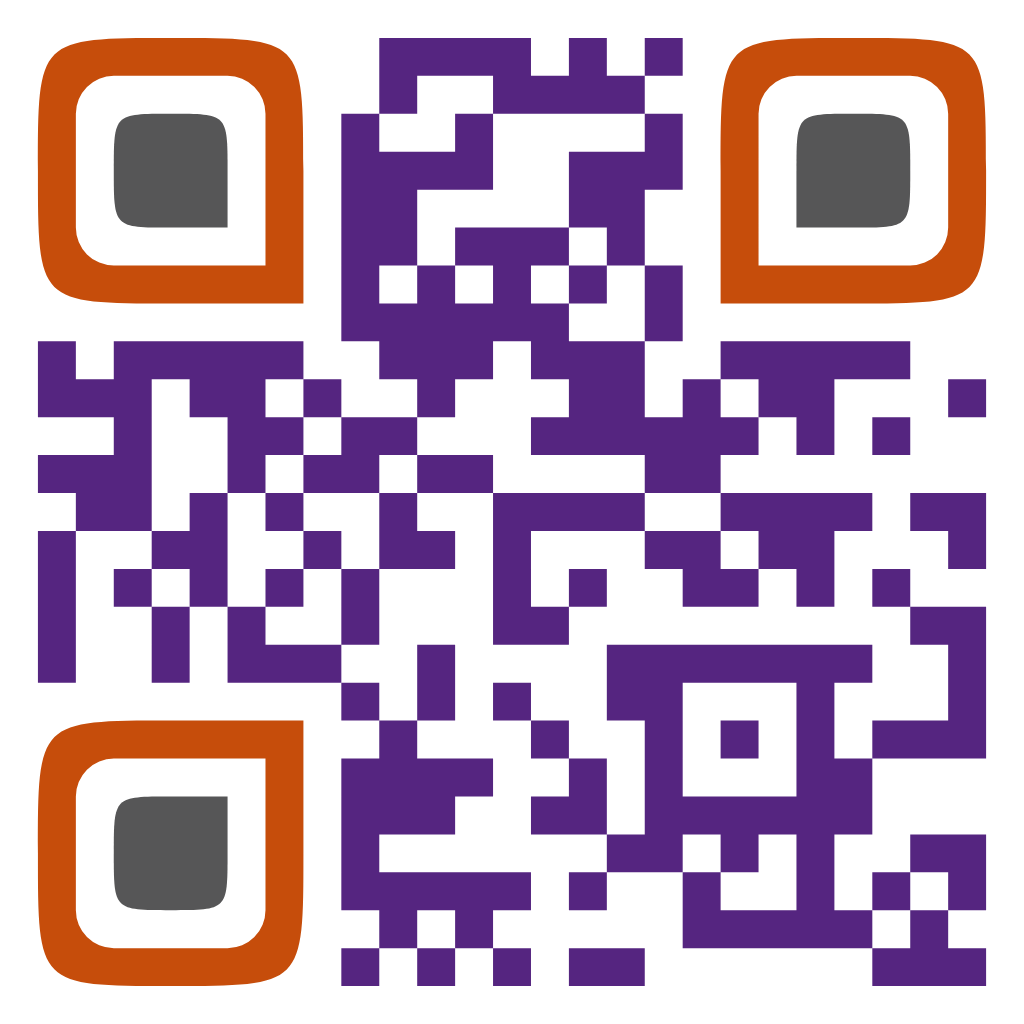Mobile and Online Banking with HomePride Bank
Experience banking freedom! Welcome to a new era of banking convenience with HomePride Bank's Mobile and Online Banking services. Our secure digital banking platform empowers you to take control of your finances anytime, anywhere, using your computer, tablet, or smartphone.
Benefits of Digital Banking
With HomePride Bank's Mobile and Online Banking, you can:
- Check account balances and transaction history in real-time
- Transfer funds between your HomePride Bank accounts
- Pay bills online and set up recurring payments
- Deposit checks using your mobile device with Mobile Deposit
- Send and receive money with Zelle® (coming soon!)
- Manage your account alerts and notifications and more with Card Management tools
Secure Banking Made Simple
At HomePride Bank, your security is our top priority. Our digital banking platform features state-of-the-art security measures to protect your personal and financial information:
- Multi-factor authentication for added security
- 128-bit SSL encryption to protect your data
- Automatic logout after a period of inactivity
- Fraud monitoring to detect and prevent suspicious activity
- Zero Liability Protection for unauthorized transactions
Getting Started with Digital Banking
Enrolling in HomePride Bank's Mobile and Online Banking is quick and easy:
- Visit homepridebank.com and click on the "Enroll Now" button
- Follow the on-screen instructions to create your login credentials
- Download the HomePride Bank Mobile App from the App Store or Google Play
- Log in to your account and start enjoying the freedom of digital banking
Multi-Factor Authentication
Two-factor authentication (MFA, also called 2FA for Two-factor Authentication) is a security process that requires users to provide two different authentication factors to verify their identity and access their account. MFA adds an extra layer of security beyond just a username and password.
Here's how MFA works with the HomePride Bank app and Online Banking website:
- Enter your username and password to log in
- We will send you a unique one-time passcode (OTP) to either your phone via text message, email, phone call, or thru the mobile app
- Enter the OTP to complete the login process and access your account(s)
The two factors used in MFA are:
- Something you know - your password
- Something you get - the OTP sent to your device
Some key points about MFA
- It significantly enhances security by requiring a second form of identification, making it much harder for unauthorized users to gain access even if they have your password.
- You can enable or disable MFA in your account security settings.
- MFA does add an extra step in the login process, but the minor additional time is a tradeoff for the improved security of your financial accounts.
Multi-factor authentication bolsters the security of banking apps by requiring a second proof of identity beyond just a password. This makes it significantly more difficult for hackers or thieves to breach your bank account even if they obtain your login credentials.
Download the HomePride Banking App
Download the HomePride Mobile App today and experience banking that fits your lifestyle.
Our mobile app is available for free. Standard data rates from your wireless carrier may apply.
Need assistance? Our dedicated support team is available at 855-447-2265 or visit your local branch for personalized guidance on getting started with online banking.
Frequently Asked Questions
Is Mobile and Online Banking secure?
Your security is our top priority. HomePride Online Banking uses state-of-the-art encryption and multi-factor authentication to keep your information safe.
How do I deposit a check using Mobile Deposit?
Simply log in to the HomePride Bank Mobile App, select "Deposit," and follow the on-screen instructions to take a photo of your check.
What if I need assistance with Mobile and Online Banking?
Our dedicated customer service team is ready to assist you with any mobile or online banking needs! You can reach us at 855-447-2265 or visit your nearest HomePride Bank branch for personalized support.
For additional help, explore our Apple User's Guide and Android User's Guide to ensure your operating system and app are updated and fully compatible.
Which devices can use the mobile app?
Our app works on iPhones running iOS 17.0 or later and Android phones running version 9 (API Level 28) or later. If your device doesn’t meet the minimum requirements, you won’t be able to download or update the mobile app. You can still log in and use all features through our web app or your phone’s internet browser.
The minimum supported app version is 3.25. As of October 2025, the most current version is 3.28.
How to Check Your App Version
On iPhone (iOS):
-
- Open the Settings app.
- Tap General, then iPhone Storage.
- Scroll down and find the app in the list.
- Tap the app’s name; you’ll see the version number listed near the top.
Tip: Sometimes you can also open the app and look in its “Settings” or “About” section for the version number.
On Android Phones:
-
- Open your device’s Settings.
- Tap Apps or Applications.
- Find and tap the app.
- Scroll down—the version number will appear near the bottom of the screen.
How to Check Your Device’s Software Version
iPhone or iPad (iOS):
-
- Go to Settings > General > About.
- Your iOS version will be listed next to “Version”.
Android Phone:
-
- Go to Settings > About Phone > Software Information.
- Your Android version will be listed at the top.
Why can’t I log in to my account?
Double-check your username and password for typos. Make sure your internet connection is working and strong—try switching between Wi-Fi and mobile data. If you’ve forgotten your password, use the “Forgot Password?” link on the login screen to reset it. Accounts access will be locked after 5 failed attempts; wait 24-hours or contact customer service for help.
My app is acting slow, freezing, or crashing. What should I do?
Often, restarting your device can help. Make sure your app and your phone’s system software are up to date—visit your app store to check for updates. If problems continue, try clearing the app’s cache:
- On Android: Go to Settings > Apps > HomePride Bank > Storage > Clear Cache
- On iPhone: Delete the app by holding its icon, then reinstall it from the App Store.
What do I do if I get an error during mobile deposit?
Make sure the check image is clear, with all edges visible and endorsed as the app instructs. If errors keep happening, try again later or deposit at a branch. Also, update your app for better compatibility with mobile deposit features.
Why is my app telling me it’s incompatible or won’t install/update?
Your device may not meet the minimum requirements, or its operating system might be outdated. Check your bank’s website or FAQ for supported versions. Update your phone’s software if possible or use the bank’s web app in your browser for access.
Experience the freedom and convenience of digital banking with HomePride Bank. Enroll today and discover a smarter way to manage your money!